How to Record and Clip League Replays: A Step-by-Step Guide
What is a League Replay?
A League of Legends replay, sometimes called a VOD, is a recording of either an entire match or a small clip of one. A replay file is only playable within the League client and lets you view different perspectives, while a video is a standalone recording viewable on any device.
People often watch replays, either their own or others', to review gameplay, identify and learn from mistakes and analyze macro plays. Sometimes, it's purely to export them to video form to showcase plays and clips to friends or on social media.
Why Watch Your Own Replays?

You can watch replays to analyze a series of events. Dying in lane is bad. We already know this, but watching the 2-4 minutes leading up to the death may be helpful.
For example, you may have died because you took a bad trade, which forced you into a bad recall, allowing your opponent to freeze. Afterwards, you died while trying to break the freeze.
A replay will help you understand why the trade was bad. Bad combo, no spells off cooldown, trading in a bad wavestate, etc.
Pretty much no death in lane just happens. It could be anything from getting chunked by a gank or roam, to missing a ward timer. It's often easy to conclude it's your teammates' fault, instead of trying to analyze how you could have done better, but watching your own gameplay as a spectator is the first step to realizing what you could have done better.
It’s easy to say, for example, if my Senna didn’t get caught out, we would have won! However, there were a series of events that led to the game being so close that Senna getting caught out ended up being the difference. For example, if I was strong enough to be pressuring their inhibitor, the enemy team may not have been able to be in place to catch out Senna, or I would’ve been able to end the game if they were all mid.
Watching Your Replays With a Coach or Friend
If you aim to record replays to analyze and improve with, it's often helpful to bring along a coach or a friend with higher elo than you.
To practice what you’ve learned from your replays, consider starting with a low-pressure environment like our Iron-ranked accounts. These accounts provide an excellent opportunity to test your strategies without the stress of higher-ranked games.
You can only see as much as you know. You will see obvious mistakes, things you could see your teammates doing and immediately call them out on, but unless you have a good understanding of weak/strong side pressure, matchups, win conditions for your comp, optimal teamfighting and overall macro, some mistakes are incredibly hard to pick up on.
For example, you may have had an opportunity to solo kill during the game, or be more discreet about your next move by pathing/recalling more delicately. With the habits you have built over time, those missed opportunities may not be all that visible to you, regardless of how many times you look at them.

1. Choosing a Recording Method
- Screen Recording Software:
- OBS Studio: A free, open-source tool for advanced recording and streaming.
- DemoCreator: User-friendly and ideal for editing clips and adding annotations.
- XSplit: Another popular choice for recording and streaming.
- Built-in Game Features:
- League’s built-in Replay System allows for post-game match reviews and manual saving of your best moments, which get saved under the "highlights" tab of your profile, only visible to you. You don't need to enable it for it to work or anything; it automatically archives your last 20 games in the current patch for you to watch at any time. It also comes in with a built-in video recorder that outputs in the .webm format.
- Overwolf Apps:
- Outplayed by Overwolf: Automatically detects and clips highlights like kills and assists.
- LoLwiz: Provides in-game stats and auto-records for later review.
- External Devices:
- Capture Cards (like Elgato): Great for high-quality recording when streaming or playing on alternate setups.
2. Preparing for Recording
If you wish to record your voice along with the gameplay, either for videos or entertainment, then you'll have to use a standalone screen recorder (such as OBS) to record both your voice and the screen at the same time.
- System Requirements:
- Check if your PC meets the hardware requirements for screen recording; high CPU or GPU usage will affect the quality and framerate of the recording, and lower end PCs may not even be enough to start recording at all. For League of Legends, you'll want 12 GB of RAM and an i5 processor or equivalent, at the very minimum.
Additionally, keep in mind that the recordings will take a meaningful amount of hard drive space once they're processed and saved. 30 minutes of high quality League of Legends gameplay could range between 2 and 3 GB. If you intend to record and save
every game, make sure you've got enough space for all of them.
- Check if your PC meets the hardware requirements for screen recording; high CPU or GPU usage will affect the quality and framerate of the recording, and lower end PCs may not even be enough to start recording at all. For League of Legends, you'll want 12 GB of RAM and an i5 processor or equivalent, at the very minimum.
- Adjusting Recording Settings:
- Set resolution, frame rate, and bitrate based on system capability.
- Configure audio sources (game audio, microphone) for gameplay and commentary.
- Choosing the Right Tool:
- Outplayed is ideal for automatic, easy setup recordings, but it only records the gameplay during kills and assists. Content creators that want to add commentary would have to do it after the fact, but it has the benefit of not having to process and store several hours of gameplay if you need more than one game's worth of content.
- OBS or DemoCreator are better for detailed editing and customization. It allows for more sources to be included in the recording, as well, so it's become the default for many League of Legends content creators. It requires a bit more setup and storage space, though.
4. Recording League of Legends Gameplay
- In-Game Replay System:
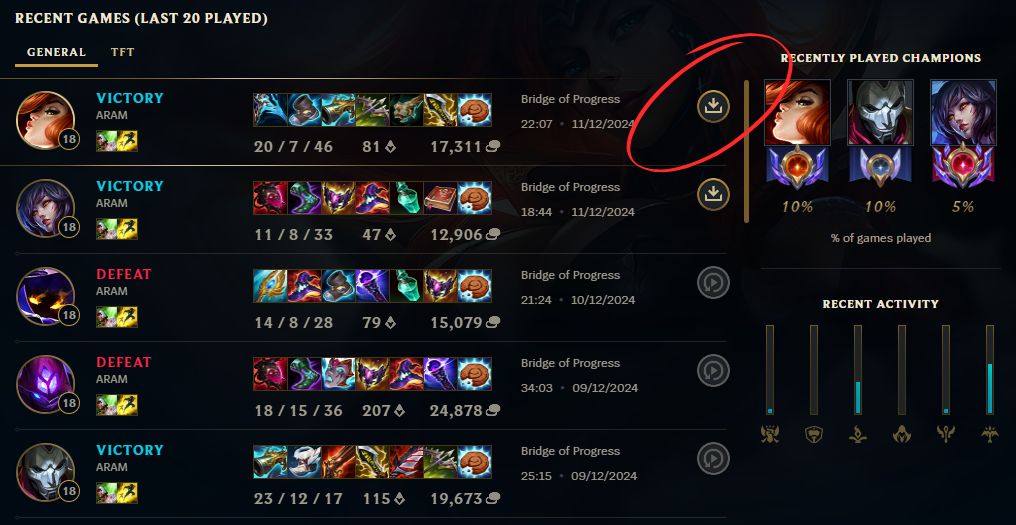
- After a match, simply use the replay function to save the game with full camera and timeline control.
- Using Screen Recording Software:
- Launch screen recorder: Ensure it’s set to capture the game window or full screen.
- Start Recording: Begin before the match starts or let programs Outplayed auto-record highlights.
If you're recording with OBS, keep in mind that the League of Legends client is an entirely different process. The best approach here would to either record the entire screen, and cut out the champion select phase after, or start recording while the game loads using a hotkey and a pre-established setup.
- Capturing Highlights:
- Use Outplayed or LoLwiz to detect and clip highlights such as kills and objectives. As long as these kinds of applications are on, they'll do their thing, and automatically output the finished recordings onto a folder of your choosing.
5. Managing and Sharing Replays
- Organizing Replays:
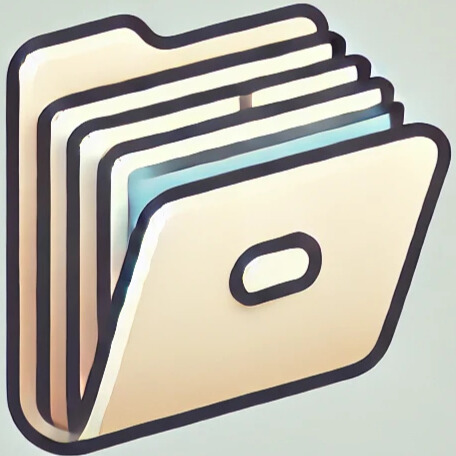
- You can save replays and clips in folders or use Outplayed for automatic clip organization by match.
- Sharing Clips:
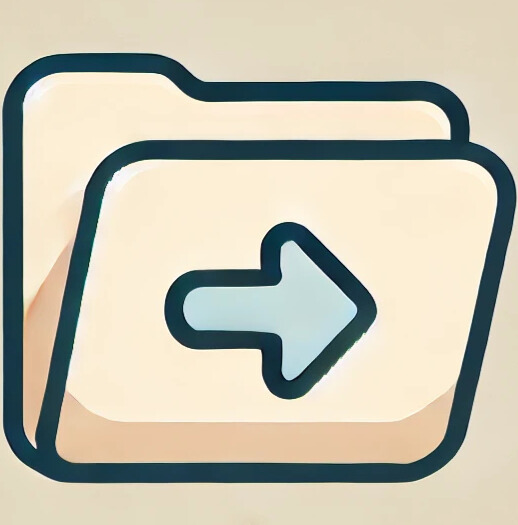
- Outplayed allows uploads directly to platforms like YouTube, Reddit, or Discord.
- For further polishing, use editors like Adobe Premiere Pro or DaVinci Resolve.
- Sharing for Analysis:
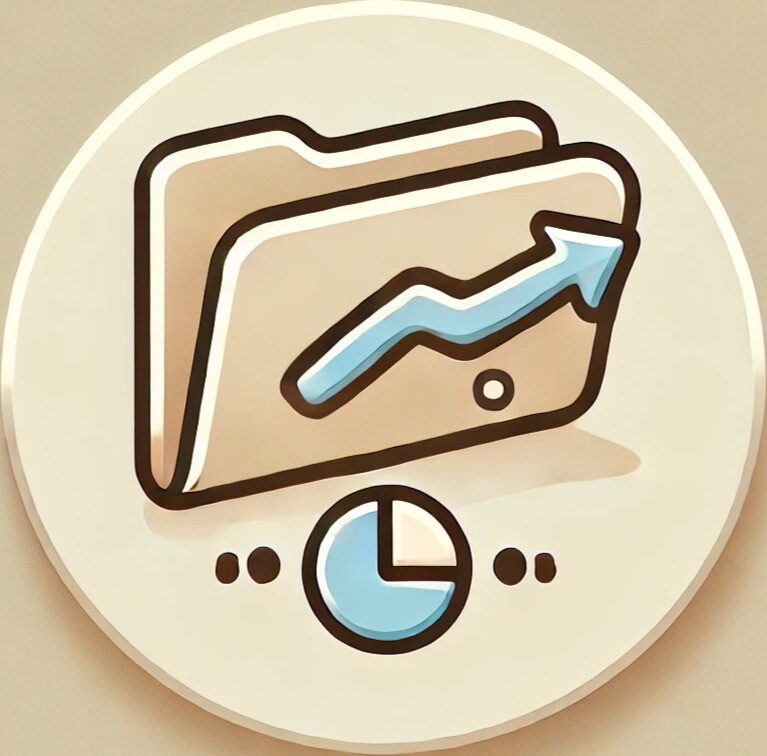
- Share clips with friends, coaches, or communities for feedback.
- Apps like Mobalytics or Porofessor.gg (with Overwolf) help share replays and analyze stats. You can even access the replays of your favorite streamers and players for your own analysis.
7. Troubleshooting Common Issues
- Lag or Low FPS:
- Lower resolution or frame rate in recording software to minimize this. It's most likely a symptom that your system can't handle recordings, or that some process is taking away resources from the recording software.
- Audio Sync Problems:
- Ensure balanced audio settings; test recordings to confirm sync. This is why you'll actually sometimes see streamers and content creators clap at the start of their videos. They'll record audio separately, and match up the initial clap with a spike in the sound recording, so that they don't have to wrestle with audio sync issues in recording software.
8. Tips for Improving Gameplay with Replays
- Learning from Others:
- You can compare yourself to the top players in the same champion or matchup to learn what to do in that situation. For example, in an Azir vs Aurelion Sol matchup, you may have played Azir by the book, avoiding interaction and waiting to scale, when a better Azir that knows the matchup would have instead played more aggressive and shoved Aurelion under tower.
- Feedback from Peers:
- Share clips in forums or with friends for constructive feedback. The built-in client replays allow you to strike out the names, if you want to post your clips for feedback in a public Discord or social media site.
9. Conclusion and Final Tips
Sharing and watching your own VODs is actually one of the quickest ways to learn when starting out on a new champion or role. It detaches you from the game and allows you to notice plays and decisions that might have genuinely looked fine to you, but that could have lost you the game entirely.
- For personal reviewing and learning purposes, the built-in replay system will do you just fine.
- If you intend to upload and share clips on kills and objectives as montages and highlights, applications like Outplayed and LoLwiz will do that for you without you needing to prompt or start the recording.
- If you want to upload entire games, along with voice commentary or webcam footage, you might have to instead use something like OBS or XSplit, optionally with a different software for your voice like Audacity.





