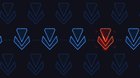Even after the new addition of the Vanguard anticheat system, League of Legends is indeed still available on MacBook. Riot Games sees the platform as unique, and thus, Vanguard isn’t yet present in the MacOS release, although this could change with the release of mVG.
Here’s all the info you need to get started and common issues.

System Requirements
- OS: macOS 10.12 (Sierra) or newer
- Processor: 3 GHz or faster (Intel Core i5 or better recommended)
- Memory: 2 GB of RAM (4 GB or more recommended)
- Graphics: Intel HD Graphics 4000 or better
- Storage: At least 12 GB of free disk space
- Internet Connection: Broadband Internet connection
Download Guide
- Visit the League of Legends Website:
- Go to leagueoflegends.com.
- Once on the website, you’ll see a download button that should automatically detect your operating system.
- Download the Mac Client:
- Click on the Download for macOS button.
- The installer file (usually named LeagueofLegends.dmg) will start downloading.
- Open the Downloaded File:
- After the download is complete, locate the file in your Downloads folder or wherever your browser saves downloaded files.
- Double-click the LeagueofLegends.dmg file to start the installation process.

Installation
Now that you’ve downloaded the installer, follow these steps to install League of Legends on your MacBook:
- Drag the League of Legends Icon to the Applications Folder:
- After double-clicking the .dmg file, a window will appear showing the League of Legends icon and an arrow pointing to your Applications folder.
- Drag the League of Legends icon into the Applications folder.
- Launch League of Legends:
- Open your Applications folder and find the League of Legends icon.
- Double-click the icon to launch the game.
- Sign In or Create an Account:
- If you already have a Riot Games account, sign in with your credentials.
- If you’re new, click Create Account and follow the steps to set up a new account.
- Install Game Updates:
- After signing in, the game client will begin downloading and installing necessary updates and patches. This may take some time depending on your internet speed.

Optimization Guide
While League of Legends is not very demanding compared to other modern games, MacBooks—especially older models—may struggle with performance if settings aren’t optimized. Here’s how to get the most out of your MacBook’s hardware.
If you're starting fresh or want a backup account for smoother matchmaking, check out our level 30+ unranked smurf accounts. They're perfect for quickly jumping into games without worrying about leveling up from scratch.
Adjusting In-Game Settings:
- Graphics Settings:
- Open the League of Legends client and navigate to Settings (the gear icon).
- Go to the Video tab and adjust the following settings:
- Resolution: Set it to your MacBook’s native resolution. If performance issues persist, lower it slightly, but too low of a resolution can end up with you dropping in FPS again.
- Character Quality: Lower this to Medium or Low.
- Effects Quality: Set this to Low.
- Shadows: Disable shadows for an easy performance boost.
- Frame Rate Cap: Cap the frame rate to a stable number (30 or 60 FPS) to avoid spiking.
- Anti-Aliasing: Turn this off for better performance.
- Close Background Applications:
- Before launching League of Legends, close any unnecessary applications running in the background. This includes memory-intensive apps like video editing software or Chrome with multiple tabs open.
- Enable Low-Spec Mode:
- In the League client settings, there’s an option to enable Low-Spec Mode under the General tab. This helps reduce the resources used by the client, particularly on older or lower-end MacBook models.
- Use Fullscreen Mode:
- Running League of Legends in Fullscreen mode can improve performance, as it allows the game to prioritize resources better.
The Metal API can nigh-double your FPS, but it can create some errors on specific monitors and resolutions. Give it a try, and if you find any issues, simply revert it. It can be toggled on and off from outside the game.
- Quit the game
- Right click on the app and select "Show Package Contents"
- Go to Contents > LoL > Config
- Open "game.cfg" with a text editor
- Add "MetalBetaTest=1" to the list of configs under [General].
If you happen to get mismatches between where your mouse is graphically and where you’re clicking, this may be a Retina issue.
Instead of rendering a smaller resolutioon and using retina capability, League just fullscreesn to a different resolution and changes the cursor speed which causes this janky cursor and camera movement.
Playing in Borderless Fullscreen can fix the issue, and so can adjusting the resolution to be slightly lower than your true resolution.

Troubleshooting
1. League of Legends Won’t Launch:
- Fix: Try restarting your MacBook, if you’re launching right after install. If that doesn’t work, uninstall and reinstall the game by dragging the League of Legends app from the Applications folder to the Trash, then download and reinstall from the official website.
2. Game Lag or FPS Drops:
- Fix: Lower your in-game settings (as detailed previously) and close background applications.
3. League Client Crashing:
- Fix: Ensure your macOS is up to date. If the problem persists, reinstall the game or use the Riot Repair Tool, available in the League client, to fix corrupted files.
4. Black Screen on Launch:
- Fix: This is often a display issue. Try adjusting your resolution or using Windowed Mode instead of Fullscreen. If it still doesn’t work, check that your Mac’s system updates are installed and reinstall the game if necessary.
Does League of Legends use Vanguard on MacOS?
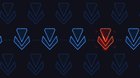
Vanguard is the anti-cheat system developed by Riot Games, primarily used in their tactical shooter game, Valorant, but it has now recently been added to League of Legends. Its main purpose is to detect and prevent cheating, such as the use of aimbots, wallhacks, and other software that gives players unfair advantages. It consists of both clientside software, and a kernel-level driver.
Riot Games is set to introduce a new version of its anti-cheat software, Vanguard, specifically for macOS users. As some cheaters have turned to macOS virtual machines to avoid Vanguard's security measures, Riot is responding with a new solution called Embedded Vanguard (mVG). Unlike the standard Vanguard, mVG is integrated directly into the game client, relying more on macOS's native security features without requiring additional installations.
Riot has already been testing mVG on VALORANT’s console version and Wild Rift with promising results, and anticipates rolling out the macOS version by the end of 2024, aiming to counter the recent efforts by two public cheating developers who have been porting scripts to macOS.